In today's interconnected world, Wi-Fi-enabled cameras have become increasingly popular due to their convenience and ease of use. However, it is crucial to ensure the security of your Wi-Fi network and the devices connected to it, including your camera. In this comprehensive guide, we will explore various methods to determine if a camera is connected to your Wi-Fi network, empowering you to safeguard your privacy and protect against potential security breaches.
- Check the Camera's Network Settings:
The first step in determining if your camera is connected to Wi-Fi is to access its network settings. Depending on the camera model, you can usually find this option in the camera's menu or settings. Look for a section related to network connectivity or wireless settings. Here, you should be able to view the current network status and whether the camera is connected to Wi-Fi. - Utilize Your Router's Admin Panel:
Another effective method is to access your router's admin panel. Open a web browser and enter your router's IP address (usually found on the router itself or in the user manual). Once logged in, navigate to the list of connected devices or the DHCP client list. Look for the camera's unique MAC address or its assigned IP address. If you find the camera listed, it indicates that it is connected to your Wi-Fi network. - Network Scanning Tools:
For more advanced users, network scanning tools can provide detailed information about devices connected to your Wi-Fi network. Tools like Fing, Advanced IP Scanner, or Nmap can scan your network and display a list of connected devices along with their IP addresses and MAC addresses. By comparing this information with your camera's details, you can determine if it is connected to your Wi-Fi. - Monitor Network Traffic:
Monitoring network traffic can provide valuable insights into the devices connected to your Wi-Fi network. Tools like Wireshark or GlassWire allow you to analyze network traffic and identify the devices communicating with your network. By observing the traffic patterns and identifying the camera's IP address or MAC address, you can confirm its connection to your Wi-Fi. - Check Camera's Mobile App or Web Interface:
Many Wi-Fi-enabled cameras come with dedicated mobile apps or web interfaces. Launch the camera's app or access its web interface, and look for a connection status or network settings section. These interfaces often provide real-time information about the camera's connection status, signal strength, and network details, allowing you to verify its Wi-Fi connectivity.
Conclusion:
Ensuring that your camera is securely connected to your Wi-Fi network is essential for protecting your privacy and preventing unauthorized access. By following the methods outlined in this guide, you can confidently determine if your camera is connected to Wi-Fi. Regularly checking and monitoring your camera's connection status will help you maintain a secure and reliable surveillance system. Stay vigilant, stay connected, and stay protected.
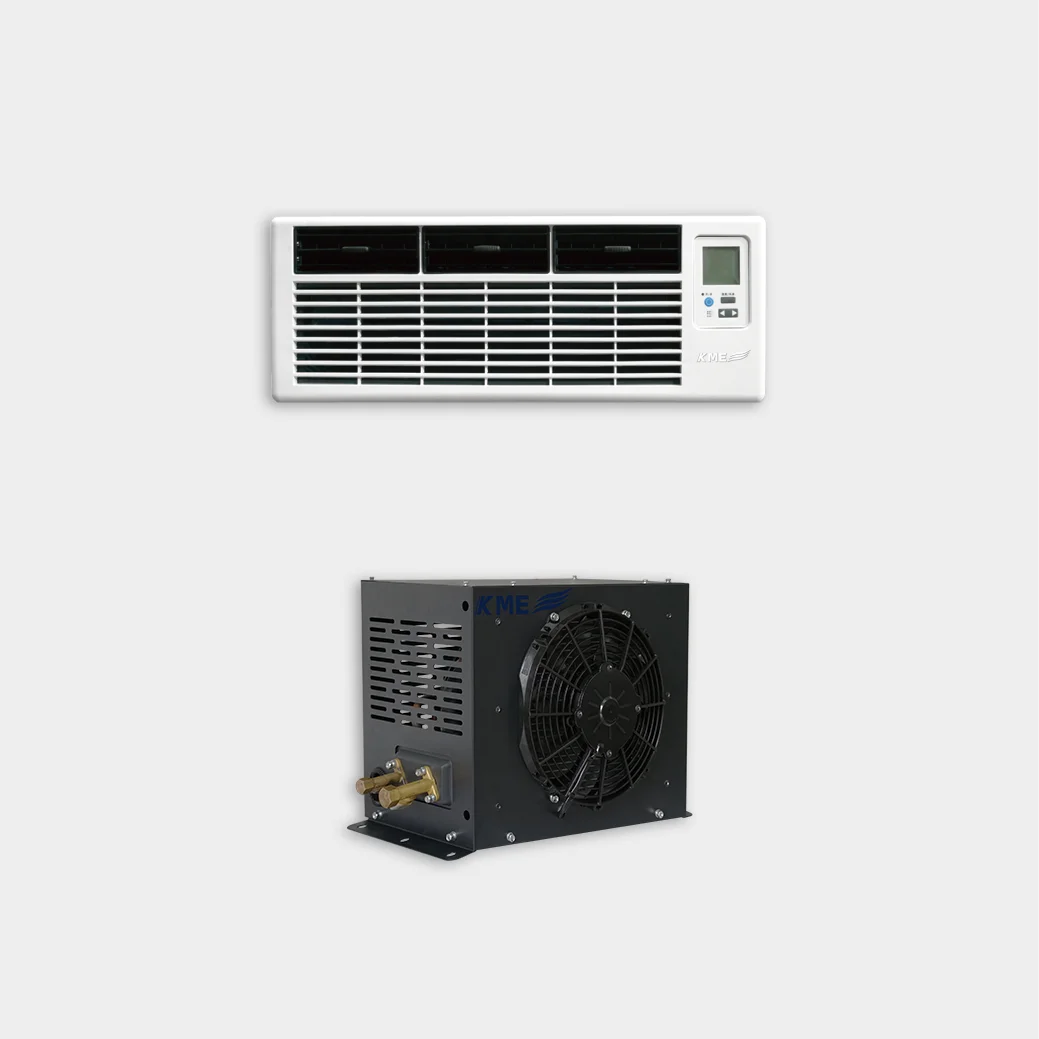
Average Rating